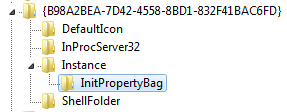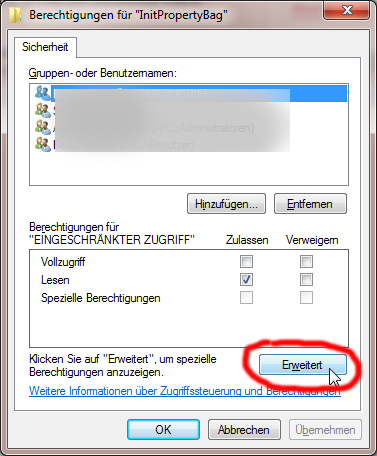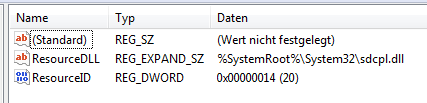I gave Acronis True Image Home 2010 and 2011 really quite several chances but it seems that either the product cannot reliably perform regular backups for my computer or I am just incomatible with it. Anyways – I finally wanted to draw a final stroke, get rid of Acronis True Image Home (ATIH), uninstall it and try Windows’ native Backup and Restore.
After unsintalling TIH I wanted to configure Windows’ backup and restore tool.
But – the according window just didn’t open!? Is TIH still bothering me AFTER I uninstalled it?
After quite some googling, I found one article in the Acronis Knowledge Base “14741: Acronis True Image Home 2011: Disabling “Integrate True Image into Windows” Does Not Work“. Unfortunately this only applies to an installed Version of TIH where Dis-Integrating TIH from windows backup does not work. – It’s quite a while since I tried it – but if I remember correctly, this didn’t work out for me. So another round at google was waiting for me…
After quite some frustraiting searches on google, I finally found an post in the Acronis forum from September 2010(!) “14782: TIH 2011 uninstall wiped out my Windows 7 Backup & restore“. After scrolling over about 35 posts (including Acronis support, I finally found a posting of User Grant from Mi, 2011-02-23 22:28 who stated that he found the solution by chaning a registry entry. Well – I don’t want to keep you in suspense: It really worked out! As I don’t know how long this article will stay online in the official forum, I’ll try to redescribe it here (even though I hope that I never ever have to fix that again):
- Open the registry editor (regedit.exe)
- Search for the key
{B98A2BEA-7D42-4558-8BD1-832F41BAC6FD}(Ctrl-F) and navigate to the sub-folderInstance/InitPropertyBag. - On the right hand side you can see a
ResourceDLLentry pointing to a non existing TIH path – “great”. But you can’t change it – thanks to TIH. So let’s get back control: - Right-click on
InitPropertyBag> properties (german: Berechtigungen) > Advanced (german: Erweitert) - open the owner tab (german: Besitzer) and change the owner to your own user.
- Hit okay, and back to the Step 4 screen. give yourself full controll (german: Vollzugriff) and hit okay again to be back in the reg editor
- Change
ResourceDLLproperty to “%SystemRoot%System32sdcpl.dll“ - Change the
ResourceIDto “14“.
Now Windows Backup should be available again and TIH is (hopefully!) fully uninstalled.